Transfer Data with Data Manager
Gavel's Data Manager feature allows you to search, control, and reuse your data in multiple ways, including to:
- Visualize the status of every interview workflow started on your account;
- Search the responses of each workflow;
- Jump into the current session of your workflow to edit your responses;
- Multi-user interviews. Have your client respond to part of your workflow. Then, you can jump into their current session to finish or edit their answers before generating documents;
- Re-use client data between one workflow to another (as long as your variables are built with consistent and matching variable names, e.g., always use clientname or MarriedYN). With this option, you can save answer files to be reused in the same workflow or on a different workflow, so you don’t need to re-answer questions that you already have data on;
- Download output documents for any session.
How do I use Data Manager?
First, run one of your workflows and start answering questions. You can complete the workflow, but you don’t necessarily need to.
Then, go to the Master Dashboard and click on the Data Manager tab. Click on the workflow you want to use data from.
Now, you have a few options:
1. View, Sort, and Filter Data:
Select Data Manager>By Workflow, then select a workflow from the first dropdown to view its session data.
If you created a workflow (i.e., you are the template builder) and then you shared the link to the workflow with clients or colleagues, their sessions will appear on this screen, and you can see or modify their responses.
In the example below, we want to view, open, or edit a workflow called "Commercial NDA," which has been completed 38 times (38):
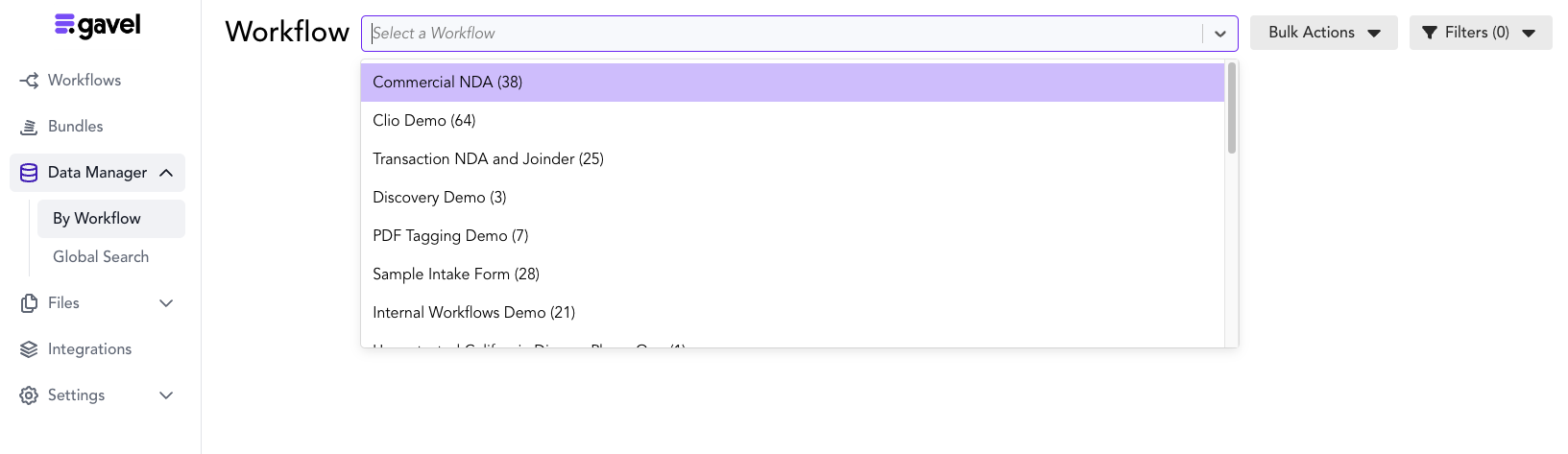
Click any column heading to sort your data based on the values in that column. Use the "Filters" button to filter your data by one or more criteria.
In the example below, we only want to view the entries in "Commercial NDA" where the variable DiscloserEntityName contains "Doe."

2. Manage Responses to the Existing Session or Edit Generated Documents:
Select "Open" next to any session to re-enter the workflow where you left off or change answers to a session to regenerate documents with modified answers. This is how you can generate revised versions of documents without having to re-enter all of your client's information.
3. Reuse Previously Entered Data:
Sick of re-entering client data in multiple places? If your workflows are built with consistent variable names (eg., always use ClientName or SuccessorTrusteeName or PlaintiffName, etc.), then you can push data from one workflow to another using the Data Manager and avoid re-entering data.
When you want to push data from one workflow to another (for example, from your intake workflow into a subsequent workflow that generates different documents), do this:
Click on Data Manager>By Workflow>Select the workflow from the dropdown.
Then select the session from which you would like to pass data. Then, select the other workflow that you want to pass data into from the "Push into another workflow" dropdown. Click the button one final time to pass the data through.
Data Manager will automatically transfer any fields that you’ve already filled out (including repeating item questions) that are also found in the subsequent workflow. If there are new or unanswered questions in the second workflow, you will be prompted to answer those questions.
In the example below, we want to use the data from the workflow called "Commercial NDA" for Disclosure Entity Named "Doe" to populate our other workflow called "Transaction NDA and Joinder":

4. Delete Data:
To delete data, select the session and choose "Delete" from the "Bulk Actions" menu. Note that this is not reversible.
In the example below, we want to delete the data from the workflow called "Commercial NDA " for Disclosure Entity Named "Doe":

Make Sure to Use Consistent Variable Names if You Want to Reuse Data Between Workflows
To use Data Manager to transfer data from one workflow to a different workflow, the variable names you want to transfer between the two workflows must be the same. For example, if you have a variable clientname in Workflow Part I and you want to reuse the same client name in Workflow Part II, you will need to use the same exact variable name (in this case, “clientname”).
How do I set up my workflows so that I can do this?
Many Gavel users will have different phases in their representation of their client, and they will have a workflow for each phase. To set this up:
- Think about the first set of documents you normally need to draft for your typical client. Create a Gavel workflow with those documents attached.
- Once that workflow is created, think about the second phase. What is the next set of documents you find yourself drafting for the same client, perhaps at a different time, when you have more information than initially, but you don't want to have to re-enter all your client's information again? This will be your second workflow. To create this:
- Find Workflow 1 in your dashboard
- Duplicate it by clicking the icon to the left of the edit button

- Rename and save the new workflow so you don't get confused. Duplicating the workflow is the easiest way to ensure you retain all of the same variables so that you can effectively use Data Manager to reuse your data.
- Add any new questions that you will need to answer to generate the documents for this phase of your representation of a client
- Go to the Document Templates tab and remove the documents that were attached.
- Attach the document(s) needed for this phase of the case and use the PDF tagger or Word Add-in to insert the fields into these documents.
- Test out Workflow 2 to make sure it works as expected.
- Now you are ready to use the Data Manager to push data from Workflow 1 to Workflow 2!

