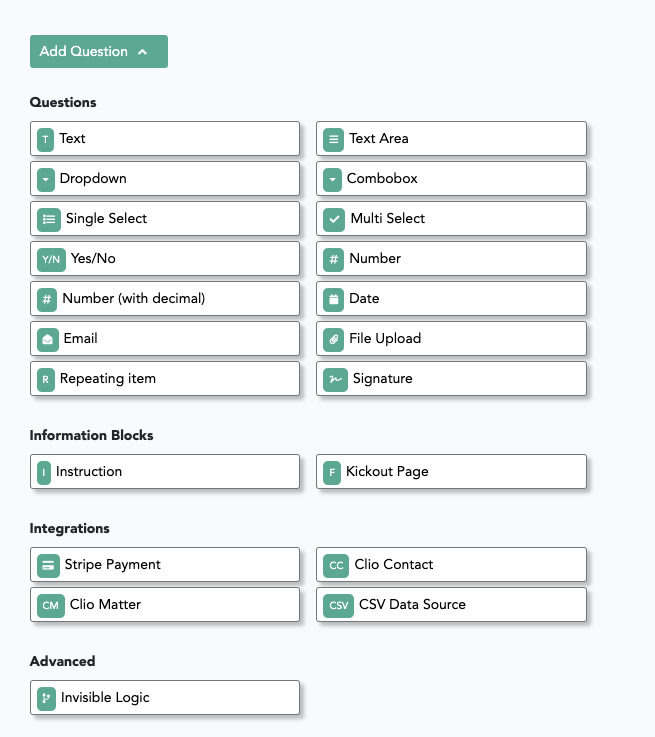Question Types
The first step on Gavel is to add questions that reflect all of the data you want to gather. Here's a rundown on the main question types:
Questions
- Text: A textbox allowing users to write in a short text answer.
- Text Area: Allows users to write a longer narrative answer.
- Single Select: Allows users to choose only one item from a list.
- Multi-Select: Allows users to choose all choices that apply from a list.
- Dropdown: Allows users to choose only one item from a list, but visually looks like a dropdown.
- Combobox (see here): Allows users to choose one answer from a list of choices or to free-type another response that is not listed. (Ex. allow a user to free-type an "Other" option in addition to the options listed.)
- Yes/No
- Number (with or without decimals)
- Date
- Repeating Item: A list or looping question allowing you to ask about any item that there could be 0 to an infinite number of. (Ex. Children: there could be one child or multiple children.)
- File Upload: Allows users to upload a file of one of the following types:
.pdf, .docx, .doc, .txt, .rtf, .png, .jpg/.jpeg, .tiff, .gif.
- Signature: Electronic signature function that provides users with a space to sign or hand-draw a signature. (Can also be used on a phone or tablet).
Informational Blocks
- Instruction: Provides users instructions and allows them to press Continue but does not require them to answer anything.
- Kickout Page (see here): Allows you to create a kickout or decision page without any fields. Can be used as an alternative to your Output Documents page to navigate the user to a decision (expert system) or kick them out of the system entirely (e.g., based on ineligibility).
Integrations
- Stripe: Integrate with Stripe to collect payments in workflows.
- Clio Matter and Clio Contact: Pull data from a Clio matter or contact, respectively. Can be used with predictive autofill on or off.
- CSV: Pull data from a spreadsheet or lookup table.
Advanced
- Invisible Logic. The most powerful feature you'll find. Create new variables and set complex and conditional values for those variables.
You can add a question by clicking the question types on the Builder screen: