Builder Collaboration
Builder Collaboration
Admin and Builder users can collaborate with other Admin and Builders by sharing a workflow. Sharing a workflow will send each selected user a copy of the workflow and documents they can edit, run, and share.
Best Practices for Builder Collaboration
1. Decide which builder or admin account you want to hold the official, most updated versions of your workflows. This is where you will go to pull links that you send to users and to track their responses using Data Manager.
2. Use “Send Copy to Builder” to allow a colleague to make edits to the workflow. Select the recipient(s) and click “Send a Copy.”
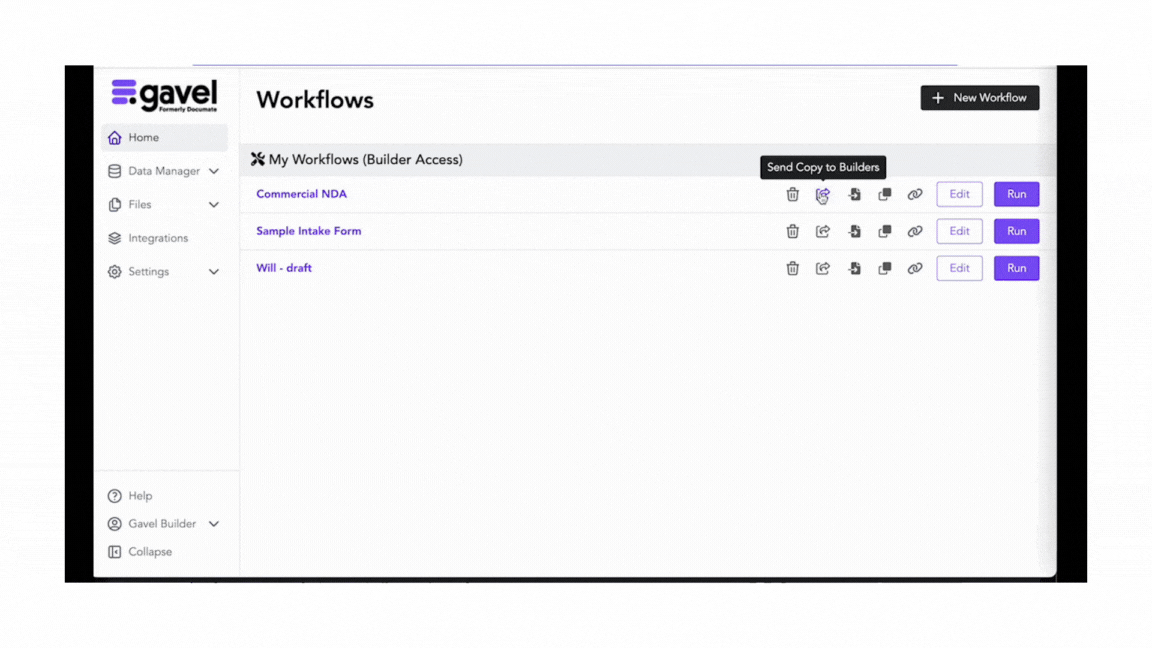
3. After the colleague makes their edits, they will use “Send Copy to Builder” to send a copy of the updated workflow back to the original Builder. The colleague will retain their own version of that edited workflow on their workflow.
4. When the original Builder returns to their account, they can either overwrite their original workflow with the one their colleague just updated or add it as a new file.
.gif)
Overwriting: This will bring the edited workflow in and replace the prior version maintained by the original Builder, retaining all the links coming from that workflow.
Adding as a new file: This will bring that edited workflow in as a copy of the original workflow, which may be helpful if the original Builder wants to review their colleague’s edits. After reviewing the colleague’s edits, they can save the workflow with the name of the original workflow to overwrite the prior version.
Watch this video to see what builder collaboration looks like in action.
Workflows can be assigned to take as described here.

