Multiple Signatures
Multiple Signatures Based on a Repeating Item
Your documents may have several signatures at the bottom based on the number of signatories or members to an agreement. It may look something like this for each signatory:
_______________Signatory Name
_______________Signatory 2 Name
This is best set up in a table (with a clear border), so that the formatting is perfect each time, using the instructions below. Watch the video here if you prefer video instructions:
Written Instructions
- First, select the item as a repeating item in the Word add-in.
- Choose Table as the formatting in the add-in.
- You will see a table with a center row that has the variable inside. If you do nothing, the table will populate with the name of each item on separate rows. If you add a line (see image below) immediately above the variable, the table will appear with
- Make the table clear (with no borders) so that you will just have the signature line and the name in the final document.
Example
Below, Members is the item name in your Repeating Item question. MemberName is the item attribute in the Repeating Item.
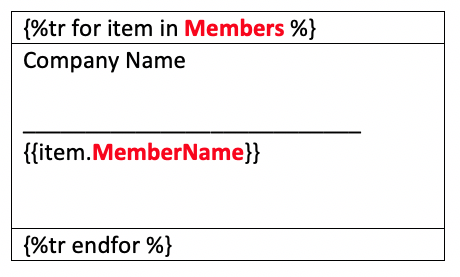
Now, each time you run this Repeating Item, you'll be asked for all the Members (or whatever you chose as the item name).
If there is one Member, that MemberName will appear in a single signature field. If you enter more Members, they will each appear with their own signature line.
Two signatories on a line:
If you would like to insert all of the entries of a repeating item question in a table, where the entries appear in two columns (odd entries on the left, even entries on the right), use the following syntax:
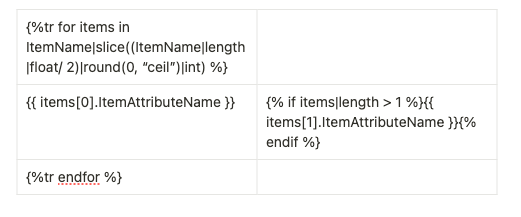
ItemName: Repeating Item Name
ItemAttributeName: Attribute Name in the Repeating Item

