Setting Up Stripe Connect
To create paid bundles, create a Stripe Connect account in connection with your Gavel account.
Creating and Connecting a Stripe Connect Account to Gavel
- Create a paid bundle and choose “flat rate” under “Bundle pricing.”
- If you have not yet completed the Stripe onboarding to enable pricing, you will see a yellow banner with a direction to click “here” to do.
Note that if you have been using the legacy Stripe integration (Stripe Questions), you have connected your own Standard Stripe account. To use bundles, you will onboard a Stripe Connect account through your legacy Stripe account, which will be connected to Gavel.
- Follow the steps to set up your Stripe Connect account.
- Once you have completed the Stripe onboarding, you will be directed back to your Gavel bundles.
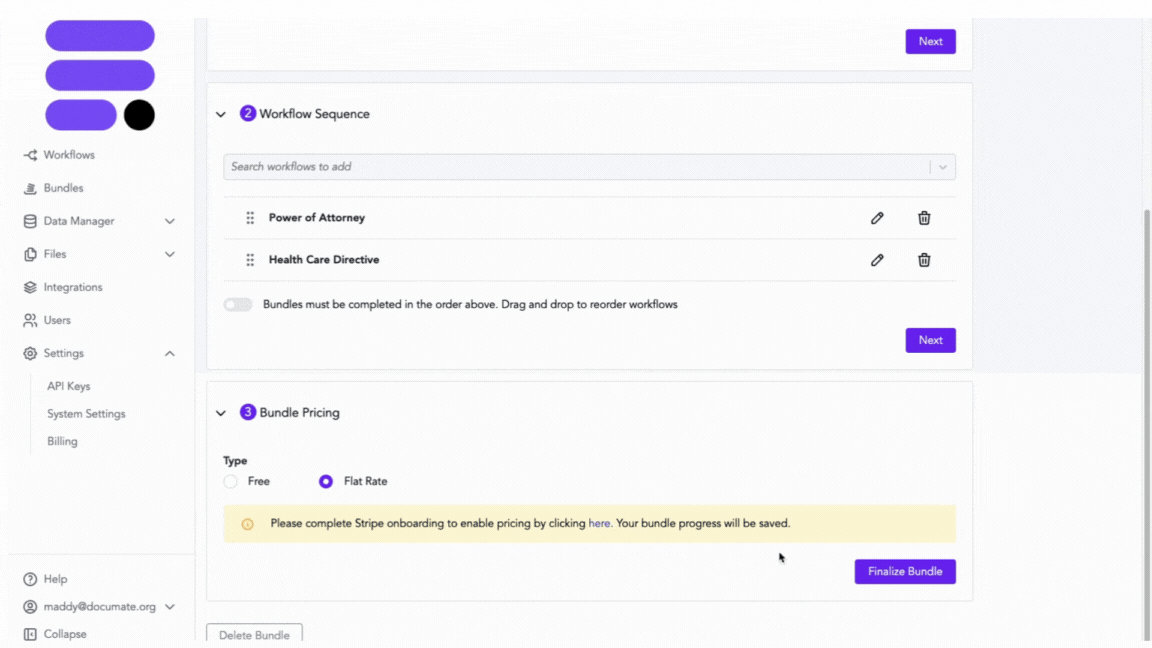
Viewing your Gavel Products in Stripe
To view your Gavel bundles purchases in Stripe, sign in to your account at https://dashboard.stripe.com/.
Navigate the toolbar at the top of Stripe to view your Products, Payments, Customers, Billing, Reports, and more.
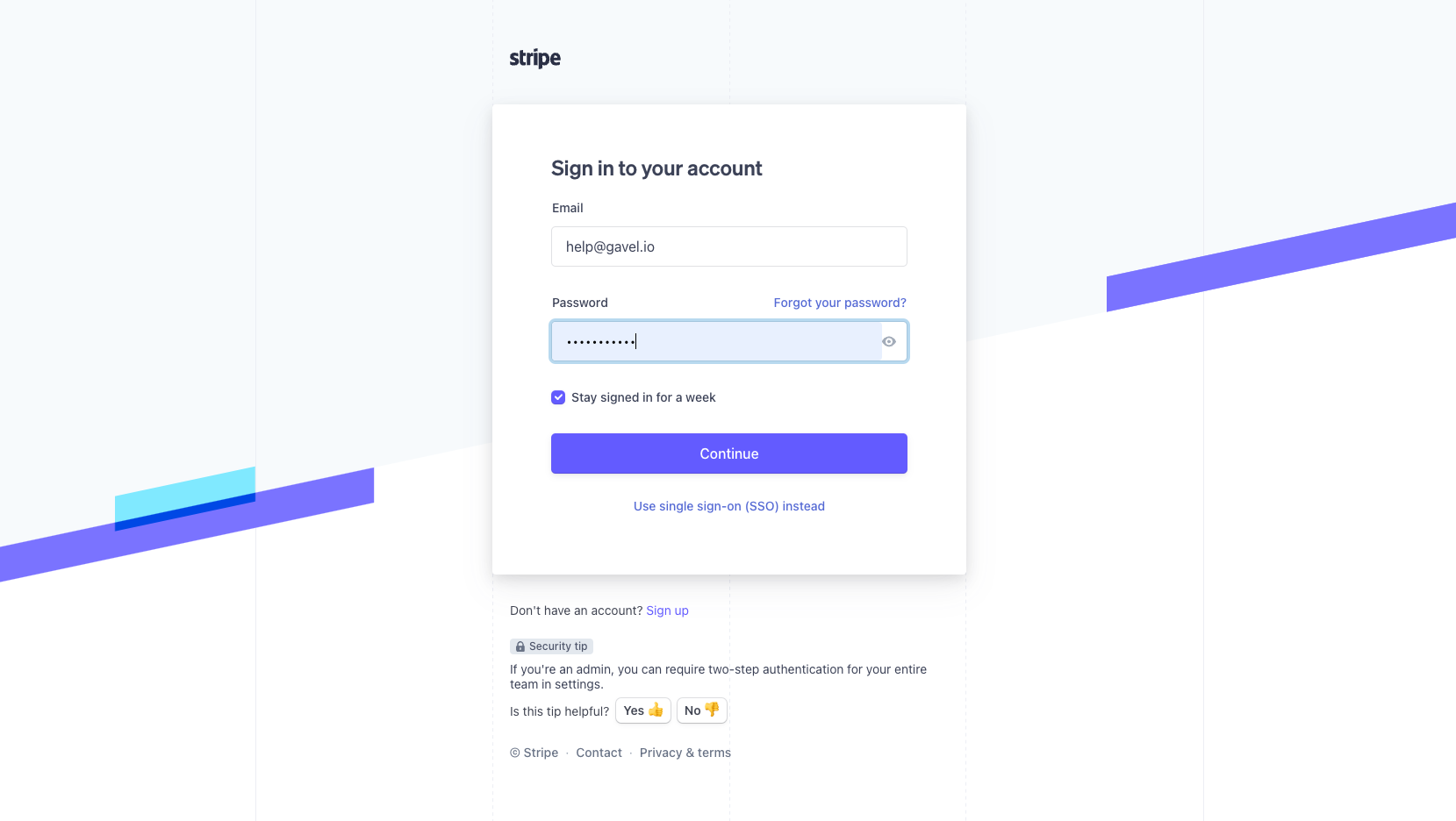
Current Stripe Paywalls in Workflows
If you have an existing workflow with a Stripe question and you want to include that workflow in a bundle, remove the existing paywall from that workflow and add a paywall using the new Bundles configuration.
Note that if you have been using the legacy Stripe integration (Stripe Questions), you have connected your own Standard Stripe account. To use bundles, you will onboard a Stripe Connect account, which will be connected to Gavel.

