Automating PDF Documents
Do you have fillable-field PDFs or court forms that you are repeatedly filling out? You can automate this process in Gavel with our PDF tagger!
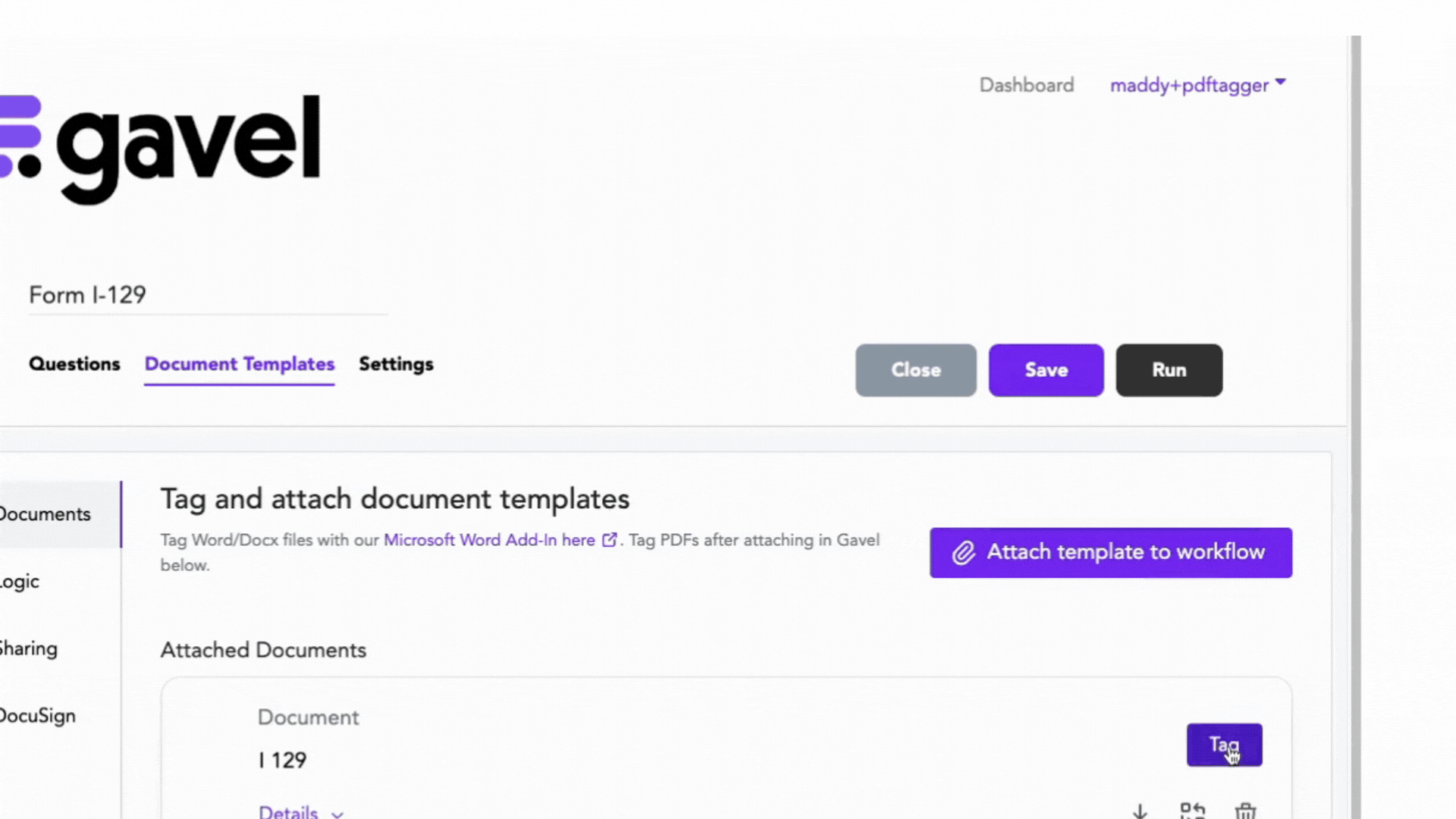
Create the questions in a workflow, upload the PDF, and match the questions to the fields in your document.
Steps to tag a PDF
- Create questions in a workflow for all the information you want to go into the PDF
- Upload your PDF to the Document Templates tab of your workflow
- Select “tag” on the PDF. Tagging is the process of matching the fields in the PDF to questions in your Gavel workflow and setting any static text on the fields.
- Select a field in the PDF. You can insert a variable, text, or a conditional value. See Fields & Logic in PDFs to learn how.
Do you need to add a fillable field to a PDF?
We recommend using Adobe Acrobat Pro to add fillable fields to PDFs. If you don't have Adobe, upload the PDF to your Gavel Document Templates Folder. This will "unlock" the PDF. You can then redownload that version as the updated version. This can now be used with our PDF Renamer: https://start.gavel.io/pdf to add any additional fillable fields, signature fields, or checkboxes to your PDF.

