Displaying Documents
Not Displaying Documents to End User
By default, at the end of a workflow, the documents are all displayed to the user. If you don't want the end-user to see the documents, you can choose to not display the finalized documents to the workflow taker. You can choose to have them emailed to you instead and you can always view them in the Data Manager if you are on the Standard, Pro, or Scale tiers.
To make this change,
- Open your workflow
- Go to Document Templates
- Check "Do not display finalized documents to workflow taker
- Check "Send finalized documents to email address
- Insert an email address where you want the documents to go
- Click "Save"
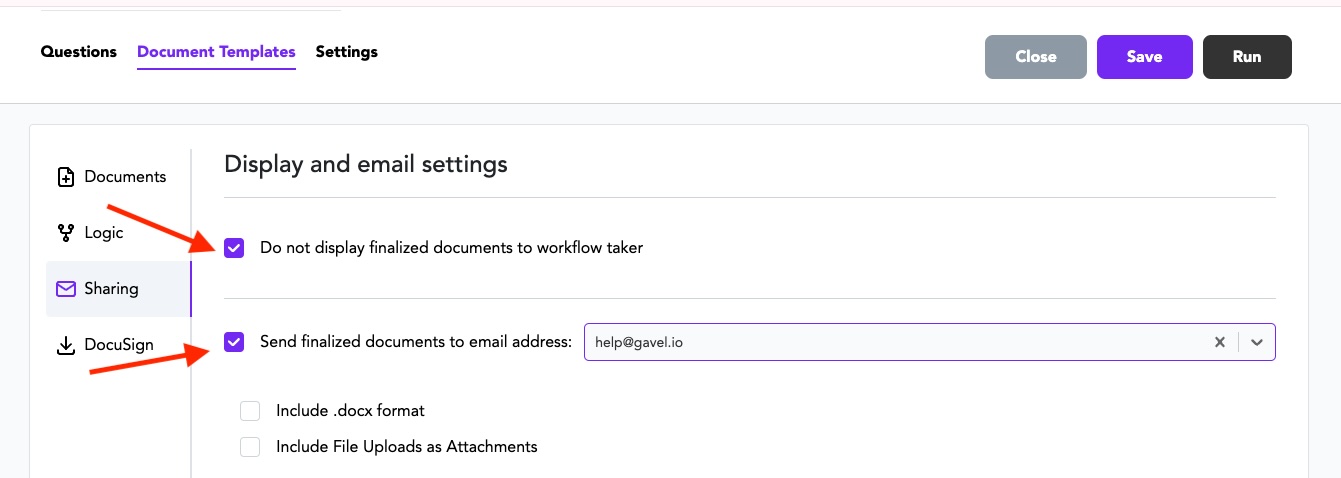
Displaying Documents Conditionally
You can also adjust which documents display (or are emailed) at the end of the questionnaire, with logic. You can choose default documents that generate every time, and then set rules based on your variables that determine when certain documents display. In the example below, there are four default documents that will display, and, if the answer to the variable called "documents" includes "Revocable Living Trust" then the Living Trust document will generate.
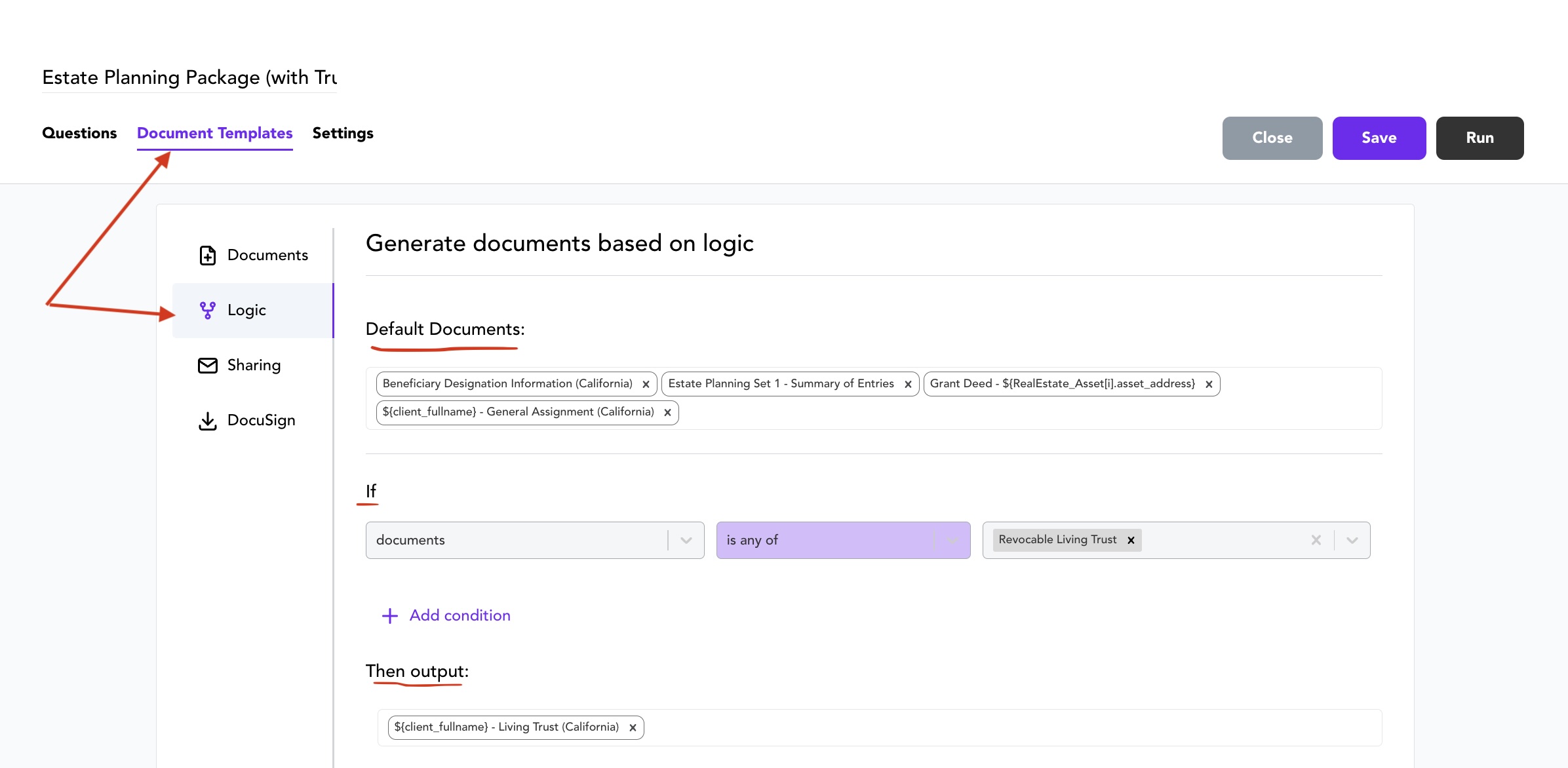
To do this,
- Open your workflow
- Go to Document Templates
- Make sure all of the possible documents you want to output are attached to your workflow. If they're not all there, then upload al of the ones you want. Note that you can upload the same document to multiple workflows.
- Select "Logic" on the left
- Set any rules that are needed and add any default documents, if needed.
If you choose not to set logic on your documents using this feature, all of the documents will generate.

