How to Integrate Clio with Gavel
🎉 Clio has selected Gavel as their best integration! 🎉
How can I use Clio and Gavel together? Data can be sent directly from Clio to Gavel to complete a workflow with a single click. You can also pass data and documents from Gavel to Clio using a webhook, Zapier or the Gavel and Clio API.
Let's Get Started with Gavel's Clio Integration
1. Link your Clio Manage account to Gavel:
- Navigate to the Integrations page from your Dashboard
- If your Clio server is hosted in Canada, the European Union, or Australia, choose the appropriate host location from the dropdown. If not, leave this dropdown blank
- Choose the Link Account button
- Log in to your Clio account and choose Allow Access

Clio connections are global for your instance. This means that linking to Clio from one builder seat will also link any other builder seats on the Gavel account to Clio.
Note that end-users will never be able to access workflows containing Clio data. All new contacts, new matters, and custom fields will be synced with Gavel.
Use Your Clio Data
To use your Clio data in a workflow, add a Clio Contact or Clio Matter question. You will only need to add one such question to your workflow to access all fields stored in your contact or matter.
In this example, we have created a Clio Contact question with the variable name ClioContact. Now, we can tag my documents to bring in data from any field in the contact, including custom fields. Clio fields will appear in the Word add-in with the structure GavelVariableName['ClioFieldSet'].ClioFieldName:
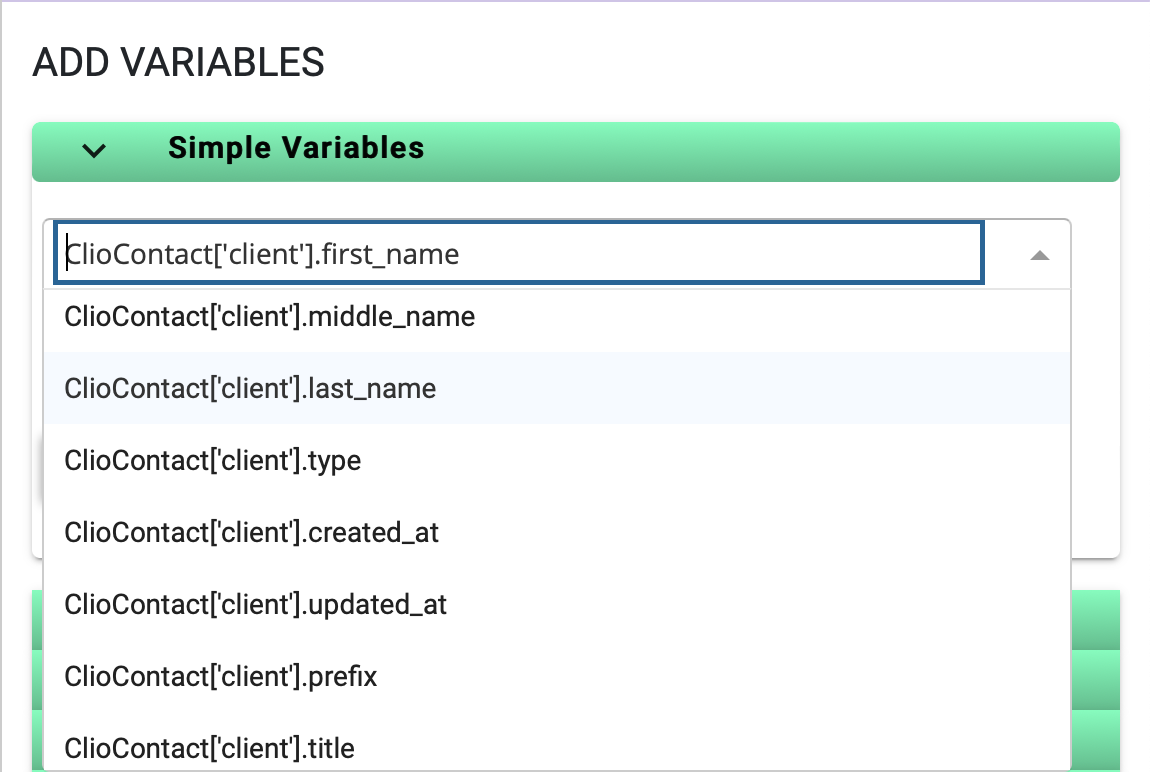
When I run the workflow, the question will appear as a searchable list of all contact records stored in Clio.
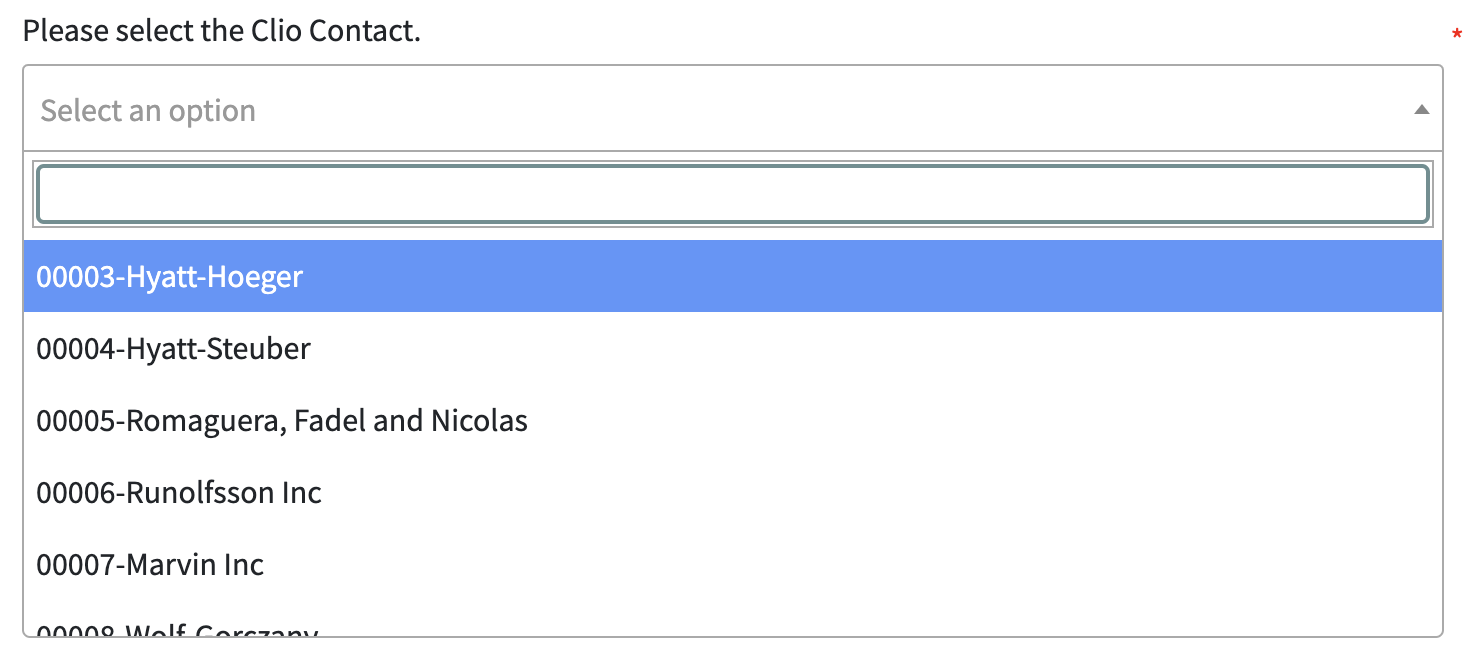
To protect the sensitive data stored in Clio, any workflows containing Clio questions are only accessible by Builder users who are logged in to your subdomain. Builders are users with the ability to create workflows and manage data on your account.
Find all your Clio Custom Fields and Variables
Here is a helpful video to show you how to make a Clio Mini Workflow so you can see all the fields and variables available for you in your Clio Integration.
Send Documents to your Clio Matter
You can send your output documents to the Clio Matter chosen in your workflow by these steps:
- Create a Clio Matter variable.
- Create an Invisible Logic Page.
- Create New Text Variable and add syntax code using the ClioMatterVariable used in Step One {ClioMatterVariable.maildrop_address}
- In Output Document tab, click on Send finalized documents to email address: and select the New Text Variable you created in Step 3. You may want to also click Include Docx format and Include File Uploads as Attachments as well.
- In your Clio Account you will need to add the Gavel output email no-reply@mail.docautomation.org as an alias. To learn more about how to add email aliases to your Clio Account click here.
More Clio Integration Videos:
Watch these videos to see how the Clio integration works:

